There are several ways to create a new Microsoft Clarity project. We will consider the method of creation directly from the interface of the service itself.
With the help of this service, you can analyze the behavior of users on your site.
- Go to the page:
https://clarity.microsoft.com/projects
- In the upper right corner of the window, click “+ New project” as shown in the screenshot
- In the window that appears, select the type of resource for which you want to create a project.
- Specify the name of the project.
- Specify the URL address.
- Click create.
That’s not all. In order for some data to appear in the project, you need to add JavaScript code to your site. This code will read user information on your site and send it to Clarity.
You will be offered two ways to install the code on the site as shown in the screenshot below. The best way is with Google Tag Manager.
Select Google Tag Manager.
Once you select Google Tag Manager (GTM). You will be redirected to the Setup tab.
Click Connect now to access your GTM account.
Choose a Google account that has access to the desired GTM.
Grant all access to Microsoft Clarity as shown in the screenshot below and click continue.
After accessing your Google Tag Manager, all the accounts available to you will appear on the settings page in the Clarity interface.
Choose the account and container you need. Click create and publish.
After you click Create and publish, a Custom HTML tag with the name Microsoft Clarity – Official will be automatically created and published in the selected GTM container.
If the basic setup is enough for you, then you don’t need to do anything else.
After some time, usually within 24 hours, you will start receiving the first data in the Microsoft Clarity interface.
You can also refine your settings to get more useful data.
One useful feature is linking your Microsoft Clarity account with Google Analytics 4 to share data between these platforms and better understand user interaction with your resource.
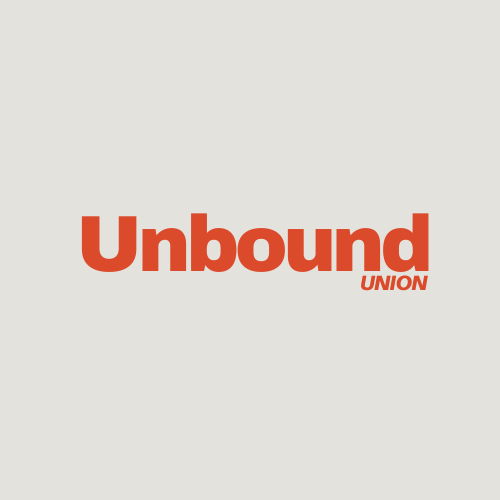
Leave a Reply